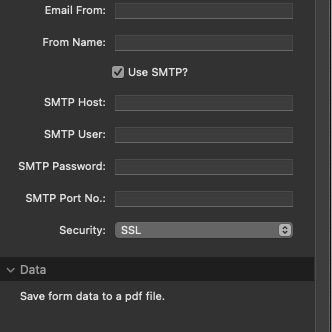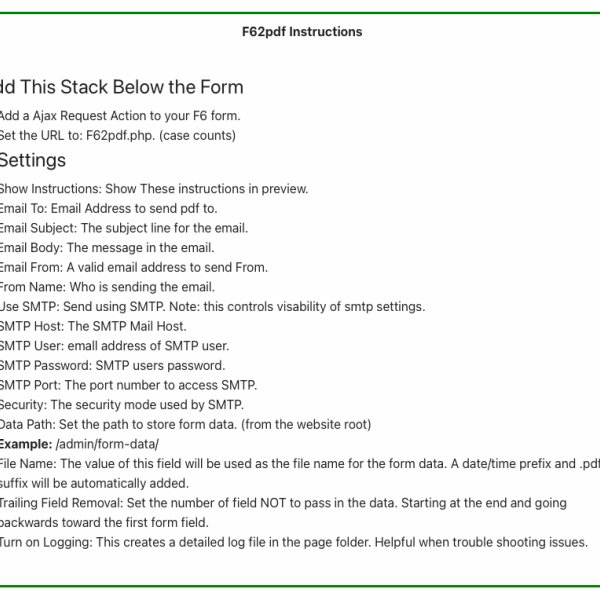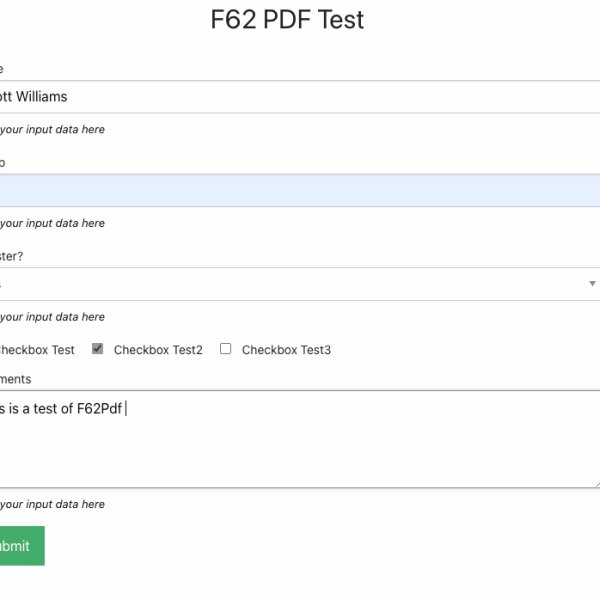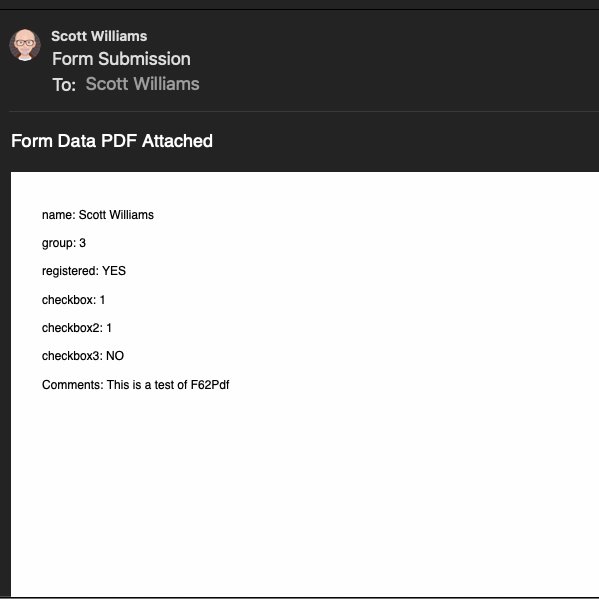F62PDF captures the form data, creates a pdf file and emails it.
Be sure to look at the gallery screen shots
Instructions:
Add This Stack Below the Form
- Add a Ajax Request Action to your F6 form.
- Set the URL to: F62pdf.php. (case counts)
Settings
- Show Instructions: Show these instructions in preview.
- Email To: Email Address to send pdf to.
- Email Subject: The subject line for the email.
- Email Body: The message in the email.
- Email From: A valid email address to send From.
- From Name: Who is sending the email.
- Use SMTP: Send using SMTP. Note: this controls visability of smtp settings.
- SMTP Host: The SMTP Mail Host.
- SMTP User: emall address of SMTP user.
- SMTP Password: SMTP users password.
- SMTP Port: The port number to access SMTP.
- Security: The security mode used by SMTP.
- Data Path: Set the path to store form data. (from the website root)
Example: /admin/form-data/ - File Name: The value of this field will be used as the file name for the form data. A date/time prefix and .pdf suffix will be automatically added.
- Trailing Field Removal: Set the number of field NOT to pass in the data. Starting at the end and going backwards toward the first form field.
- Turn on Logging: This creates a detailed log file in the page folder. Helpful when trouble shooting issues.