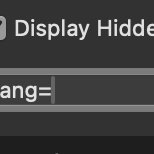UPDATE: Version 1.1.0 now supports FEEDS by Weavers.space. If you have FEEDS and StacksReviews new child stacks will appear in the FEEDS stack. One for the datasource and one to display the ratings icons.
StacksReviews is a system for reviewing and rating your Stacks Pages. It consists of five specific stacks:
- StacksReviewsConfig:
- Manages configuration settings for email notifications.
- Creates and configures the database and tables.
- StacksReviewsAdmin:
- Functions as the admin page for StacksReviews.
- Secure it from public access using PageSafe or a similar stack.
StacksReviewsCreate:
- Adds a button on your page for visitors to create a new review.
StacksReviewsDisplay:
- Showcases the reviews on a page.
StacksReviewsDisplayAverage:
- Displays the average score derived from all reviews for the page.
Details of each Stack:
StacksReviewConfig:
- Create a new blank stacks page and only include the StacksReviewConfig stack.
- Select your language and date format
- Set your success message and delay
- Add a comma separated list of any fields to omit in the admin table
- Input the necessary details for Notifications.
- If using SMTP, provide the required SMTP fields.
- Publish the page and open it in your browser to finalize the configuration.
- You can revert this page to draft or delete it unless configuration modifications are needed or suggested by a stack update.
StacksReviewAdmin:
- The admin system for StacksReviews.
- Create a dedicated page for it and secure it with PageSafe or a similar stack (not included).
- No settings needed, admin settings are in config.
StacksReviewsCreate:
- Insert this stack on any page where you want visitors to submit reviews.
- It includes a button for review creation.
- Use the user interface options to control the fields in the review form, default status of new reviews, button labels, etc.
- The Page ID field should be left blank by default. (More information on ID below)
StacksReviewDisplay:
- Use this stack to display relevant reviews on a page.
- Customize the displayed fields, layout, and review limit using the user interface options.
- field for Ignore URL params to better support AgentLang pages
- An advanced option allows displaying all site-wide reviews.
- Build out your display reviews layout using stacks and {field name} macros (see ui for field names.)
StacksReviewsDisplayAverage:
- Use this stack to display the average review/rating for a page.
- Customize the display of average rating and count suffix using the user interface options.
When using the stack in a TCMS Blog LIST:
- Select the corresponding option and add the URL of the blog POST page + /{{permalink}} (the blog list permalink macro) to the ID field.
- Ensure the stack is nested within the TCMS Blog List stack.
About the ID field:
- Usually, leave it blank, as it will default to the page URL.
- For dynamically created pages like the TCMS Blog LIST or Post page, modify the ID to the page URL + permalink macro.
- The ID refers to the page where the review was created, not necessarily where it is displayed.
- Adjust the ID accordingly when adding a review on a TCMS POST page or displaying average reviews.
- To add average reviews on a blog LIST page, alter the ID to the blog POST page URL + blog LIST permalink macro: {{permalink}}.
- Refer to the Gallery screen shots on the how-to page for examples of settings.
Styling:
All elements have unique classes (Inspect element) so you can add css or swatches to style.
All buttons have a unique class + button and ban (for Foundation and bootstrap defaults) you can add other classes from the framework like: small, tiny, radius, ghost, etc. as well (see your frameworks docs for available built in classes.)
Other Features:
There is a Lang folder in the /sqlitereviews/ folder within the site assets folder that holds all of the text labels you can edit these files as needed with a text editor.
As of version 1.4.0 there is support for a default avatar named default.png and stored in the /sqlitereviews/avatars folder within the site assets folder
How-To Video. (Thanks Chris)